Disable SMBv1 to prevent prevent Petya/NotPetya, WannaCry/WanaCrypt0r ransomware spreading on your network. These worm viruses exploit a vulnerability in Windows Server Message Block (SMB) version 1 (SMBv1), and spread like wildfire. It is urged you disable SMBv1 in your Windows variant (Windows 10, 8.1, Server 2016, 2012 R2), and here is how if you haven’t done so yet.
The WannaCry ransomware spread across the globe in May 2017. Learn how this ransomware attack spread and how to protect your network from similar attacks like Petya/NotPetya.
What is Server Message Block (SMB) in Windows?
The Server Message Block (SMB) Protocol is a network file sharing protocol, and as implemented in Microsoft Windows is known as Microsoft SMB Protocol. The set of message packets that defines a particular version of the protocol is called a dialect. The Common Internet File System (CIFS) Protocol is a dialect of SMB. Both SMB and CIFS are also available on VMS, several versions of Unix, and other operating systems.The technical reference to CIFS is available from Microsoft Corporation at Common Internet File System (CIFS) File Access Protocol.
SMB1 is used in Windows XP and earlier (it’s nearly 30 years old!). The SMBv2 protocol was introduced in Windows Vista and Windows Server 2008, while the SMBv3 protocol was introduced in Windows 8 and Windows Server 2012. To be blunt: SMB1 is old, not efficient, and now also vulnerable. Disable it now, stop using SMB1!
Windows 10 is not vulnerable to the WannaCry ransomware, but it’s still recommended to disable SMB1 if it’s enabled on your system.
The exploit code used by WannaCrypt was designed to work only against unpatched Windows 7 and Windows Server 2008 (or earlier OS) systems, so Windows 10 PCs are not affected by this attack.
Disable SMBv1 using PowerShell
Remember, you have the SMB Server (or service), for creating a file share, and you have a SMB Client for accessing it. Here you’ll find more than one way to disable the services on both SMB server and SMB client.Windows 8 and Windows Server 2012 introduce the new
Set-SMBServerConfiguration Windows PowerShell cmdlet. The cmdlet enables you to enable or disable the SMBv1, SMBv2, and SMBv3 protocols on the server component.Note: When you enable or disable SMBv2 in Windows 8 or in Windows Server 2012, SMBv3 is also enabled or disabled. This behavior occurs because these protocols share the same stack. Warning: Do not disable SMBv2 or SMBv3. Disable SMBv2 or SMBv3 only as a temporary troubleshooting measure. Do not leave SMBv2 or SMBv3 disabled, just SMBv1.
You do not have to restart the computer after you run the Set-SMBServerConfiguration cmdlet.
To obtain the current state of the SMB server protocol configuration, run the following cmdlet in Windows Server 2012, 2012 R2 and Windows Server 2016 and up:
Get-SmbServerConfiguration | Select EnableSMB1Protocol
Get-ItemProperty -path "HKLM:\SYSTEM\CurrentControlSet\Services\LanmanServer\Parameters" SMB1
Set-SmbServerConfiguration -EnableSMB1Protocol $false
If you’re using Windows PowerShell 2.0 or version:
Set-ItemProperty -Path "HKLM:\SYSTEM\CurrentControlSet\Services\LanmanServer\Parameters" SMB1 -Type DWORD -Value 0 -Force
HKEY_LOCAL_MACHINE\SYSTEM\CurrentControlSet\Services\LanmanServer\Parameters\SMB10 is disabled, the default is 1 which means enabled).SMB client:
You can use the SC tool to disable the SMB v1 client:
sc.exe config lanmanworkstation depend= bowser/mrxsmb20/nsi
sc.exe config mrxsmb10 start= disabled
Disable-WindowsOptionalFeature cmdlet:
Disable-WindowsOptionalFeature -Online -FeatureName smb1protocol
You can find more information at Microsoft Support and The Deprecation of SMB1 – You should be planning to get rid of this old SMB dialect.Pro tip: while you’re at it read my important 3 security measurements for Windows Server & IIS. Also, verify you’ve disabled SSLv3 and TLS 1.0, and Acunetix provides you with 8 tips to secure your IIS installation!
Disable SMB1 using Group Policy Administrative Templates
Group Policy Central writes about how to disable SMB1 using Group Policy Administrative Templates. This makes it easier for you to disable Server Message Block protocol version 1 to prevent WannaCry throughout your entire Active Directory domain(s).And here’s how:
To make it easier to disable SMB1 in your environment Microsoft has now release an ADMX/ADML file that adds defines the required registry keys so they can be configured as Administrative Template setting.Using a Group Policy Object (GPO) to disable SMBv1 will prevent a WannaCry spread throughout your entire Active Directory domain(s)!
To get the SMB1 policy setting visit https://blogs.technet.microsoft.com/secguide/2017/06/15/security-baseline-for-windows-10-creators-update-v1703-draft/ and download the Windows-10-RS2-Security-Baseline ZIP file.
Open the ZIP file and navigate to the “Templates” folder where you then need to extract theSecGuide.admlandSecGuide.ADMXfiles.
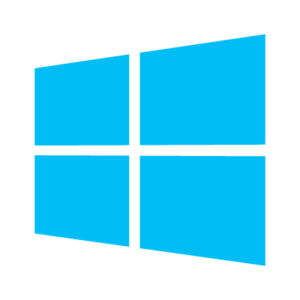
Комментариев нет:
Отправить комментарий